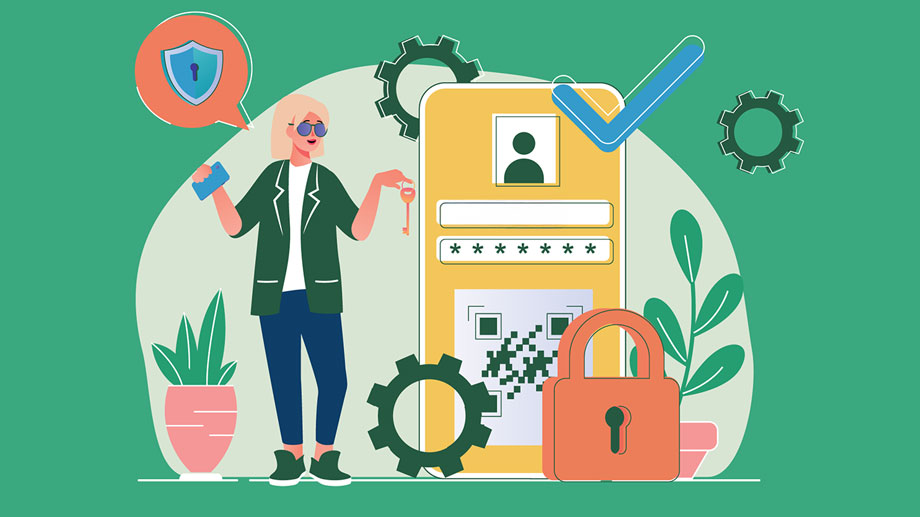

FDIC-Insured - Backed by the full faith and credit of the U.S. Government
FDIC-Insured - Backed by the full faith and credit of the U.S. Government

Security

Tips and tricks to help prevent security issues before they start

Security Best Practices
Two-Factor Authentication (2FA)
Enrollment
When you log in to Online Banking for the first time from any platform, you will have to enroll in 2FA. As part of the enrollment, you will need to provide your email and phone number. You will have to choose your preferred method of receiving the verification code:
If you set up a new phone number or enter the incorrect number, you can contact (207) 284-4591 for assistance.
Once you enroll, you will not have to re-enroll unless you choose to reset your 2FA.
2FA phone needs to be accessible each time you login unless you opt into the “remember me” functionality. Please note that certain cookies or browser extensions can cause the “remember me” check to fail upon next login. Due to the uniqueness of each end user’s browser setup, there will always be cases where this affects end users, and we cannot prevent it.
Phone call verification
If you select to receive a phone call instead of a text message, you will receive a verification code in the form of an automated call. The automated phone number may be listed as coming from anywhere in the U.S.
If you do not enter the initial digit, the verification code will not be given, nor will it be left on a voicemail system. If you do not answer the automated call, select the re-send option in the app.
Reset 2FA Enrollment
You can reset your own 2FA enrollment in both Online and Mobile Banking by going to the security settings in your profile page. You can also reset your 2FA by contacting our Customer Care Department at (207) 284-4591.
Stay up to date on the latest news